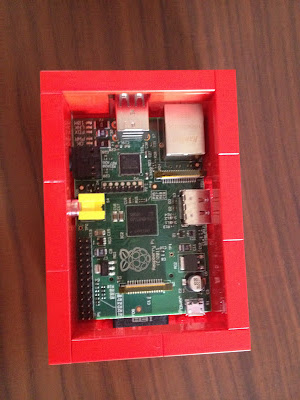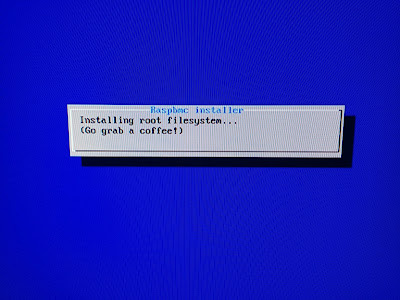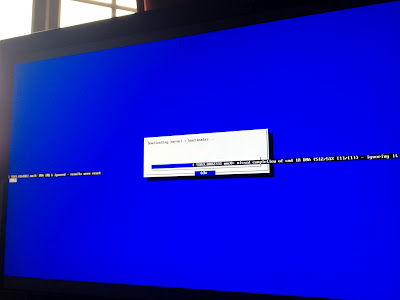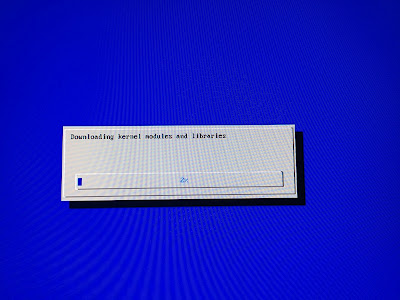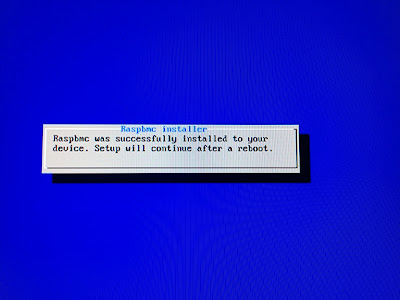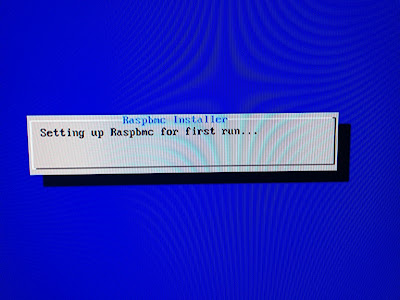\
The *Raspberry Pi *series is outlined here (it will obviously grow):\
\
- Raspberry Pi Series: raspbmc and lego case
- Raspberry Pi Series: Replacing the Lego
case
\
\
I decided to get myself a Raspberry Pi after reading this blog
post
by Scott Hanselman. I really liked the idea of getting myself a cheap
system for AirPlay, not to mention all the other XBMC goodies.
If you don't know what XBMC is take a look
here. In short, it is a Media Center
software.\
\
I found that whilst setting up my Raspberry Pi, I was having to take in
a lot of sources to work out exactly what i was doing. So I decided to
document exactly what I did in a series of blog posts.\
\
Overview
In this post, I will be going through everything I did / bought to get
my Raspberry Pi and case all setup with raspbmc. There will be follow
up posts talking about what I did to solve other issues and complete the
setup.
\
Buying the Pi and accessories
I ordered the **Pi** from Farnell through this
[link](http://uk.farnell.com/raspberry-pi). The Pi has a 2 week
delivery period on it but it arrived within 1.5 weeks. I gather that
the delivery time varies with each order, depending on stock.
\
**Power Supply**
\
The **Pi** does not come with a power supply. I decided to order one
from Amazon,
[here](http://www.amazon.co.uk/EXTRA-Micro-Supply-Charger-Raspberry/dp/B008MWDTW4/ref=pd_sxp_f_pt).
You just need a 5v, 1A Micro USB charger. In hindsight, I think I
would order this directly from Farnell, although slightly more expensive
than the Amazon counterparts, there is a nice feeling about having the
**official** parts.
\
Whilst it is true that you don't necessarily need to buy the power
supply, I would recommend that you do. There are many people
successfully running their **Pi** from the spare USB port on the back of
a Sky HD box (I tried this too, and it worked), but personally if you
want to ensure that any issues you have are not power supply related,
get a proper power supply. The issue is that most UBS ports only output
500mA and the **Pi** needs 1A. It just means that if you do get issues
with your **Pi**, you can eliminate the power supply as a potential
issue immediately.
\
**SD Card**
**\
**
The **Pi** does not come with an SD card either, but this is something I
would source from Amazon. Make sure you check the list of [supported
cards](http://elinux.org/RPi_VerifiedPeripherals#SD_cards) before buying
too. I bought a **Sandisk 32GB SDHC Class** from
[here](http://www.amazon.co.uk/Sandisk-32GB-Secure-Digital-Card/dp/B00422GVQE).
\
If the card you use it too small, you will get crashes during the
**raspbmc** installation, with error messages that really don't tell you
much. I tried this to see what happens with an old 32MB SD card, the
**raspbmc** installer just continually crashed.
\
**HDMI Cable**
**\
**
The **Pi** does not come with an **HDMI** cable either. Again, I
sourced mine from amazon,
[here](http://www.amazon.co.uk/Nedis-V1-3a-Cable-Plated-Connectors/dp/B002MSU5BM).
It cost me £1.13 with free postage and packing, really can't argue with
that!
\
**Case**
**\
**
The **Pi** does not come with a case either. I would recommend getting
one as there is no on/off switch on it. This means that to turn it on
or off, you simply insert or pull out the **USB** power supply. This
can be tricky when all you have is circuit board and bare electronics to
hold on to. Getting a case means that you won't short it out and it
won't give you a little electric shock.
\
I decided to buy a Lego case. I bought it from
[here](http://www.thedailybrick.co.uk/lego-sets/custom/lego-custom-raspberry-pi-case.html).
\
Building the Lego Case
Building the Lego case was easy. There is a guide how to do it
[here](http://www.thedailybrick.co.uk/instructions/Building%20Instructions%20%5BRaspberry%20Pi%202%5D.html).
When you are building it, it seems to be a very odd design, but as you
continue through the building steps, you soon realise that it is a well
thought out design which provides a very snug fit for the **Pi**.
\
The Lego case is good, but in hindsight, I think I would buy a more
professional looking case from Amazon. There are some good choices
around that aren't quite as flimsy as the Lego one.
\
Here are some pics of the finished article.
\
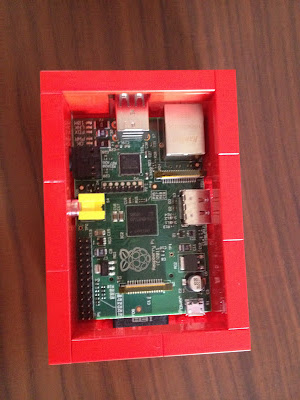 Top down without the cover
Top down without the cover
\
 Side view, no cover
Side view, no cover
\
 SD Card
SD Card
\
 HDMI Output
HDMI Output
\
 USB and Network Interface
USB and Network Interface
\
 With cover on
With cover on
\
 All hooked up with cover on
All hooked up with cover on
\
 All hooked up, topless!
All hooked up, topless!
\
\
Installing Raspbmc
This really could not have been simpler. Sam Nazarko (the author), has
done a really good job with this. There is a small installer that you
download onto your computer and then run. This installer puts a little
program onto the SD card, which then downloads and installs the full
system onto the **Pi.** It couldn't be easier.
\
A guide how to do that in windows is
[here](http://www.raspbmc.com/wiki/user/windows-installation/).
\
All you do then is put the SD card in the **Pi** and boot it up! Below
are some screenshots of the install experience. It took about 1 hour
for me (I have very slow internet). It should be noted that a working
internet connection it required for the **raspbmc** to install.
\
It starts my downloading the root file system. This was the longest
part of the process for me.
\
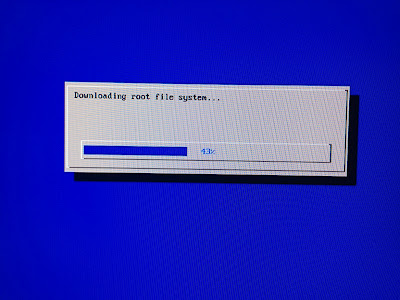 Initial download of the root file system
Initial download of the root file system
\
Once downloaded, it gets installed.\
\
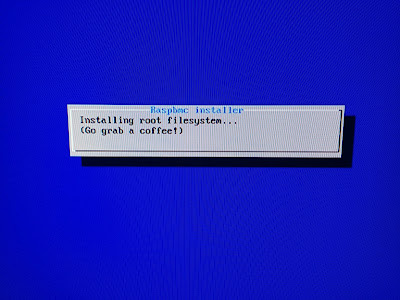 Installing the filesystem
Installing the filesystem
\
Then it downloads the kernel and bootloader...\
\
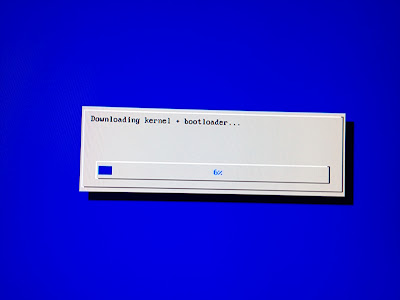 downloading the kernel and bootloader
downloading the kernel and bootloader
\
I got a few errors during this step, but they didn't seem to affect the
installation.\
\
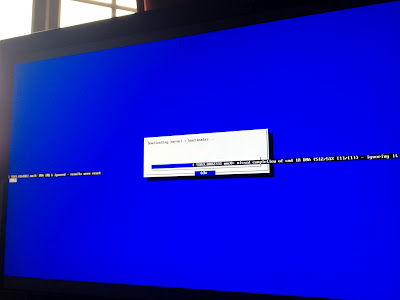 errors!!
errors!!
\
Next is downloading the kernel modules and libraries.\
\
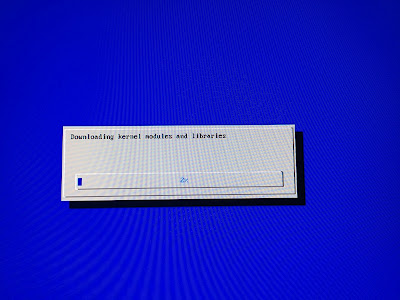 More downloads!
More downloads!
\
Seems installation is almost complete...\
\
\
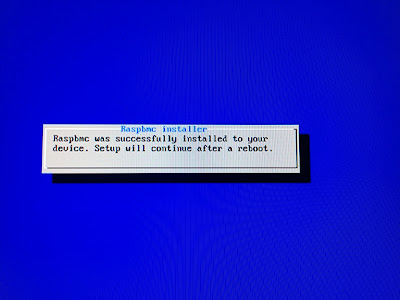 Successful!
Successful!
\
First time setup...\
\
\
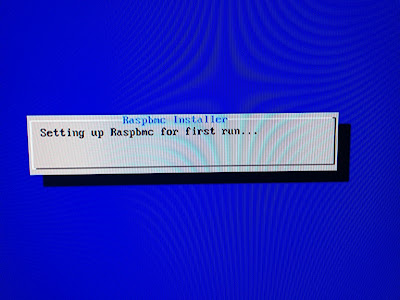 First time setup required
First time setup required
\
Updating the management service.\
\
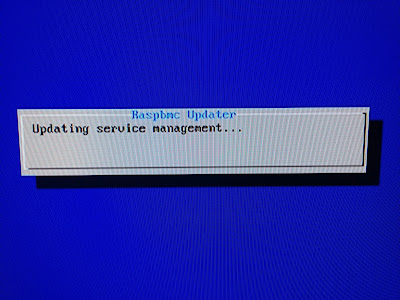 Management Service requires updating
Management Service requires updating
\
It starts downloading a new XBMC build.\
\
\
---------------------------------------------------------------------------------------------------------------------------------------------------------------------------------------
[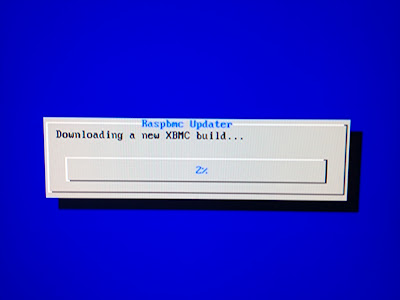](https://res.cloudinary.com/gregpakes/image/upload/v1439623918/wxir69iuru4ywqrpyatv.jpg)
Downloading new XBMC build
---------------------------------------------------------------------------------------------------------------------------------------------------------------------------------------
\
Updating...\
\
---------------------------------------------------------------------------------------------------------------------------------------------------------------------------------------
[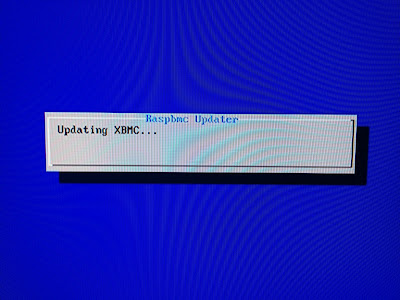](https://res.cloudinary.com/gregpakes/image/upload/v1439623919/aeeriokvqacg8jgssspc.jpg)
Updating...
---------------------------------------------------------------------------------------------------------------------------------------------------------------------------------------
\
Boot Logo!!\
\
---------------------------------------------------------------------------------------------------------------------------------------------------------------------------------------
[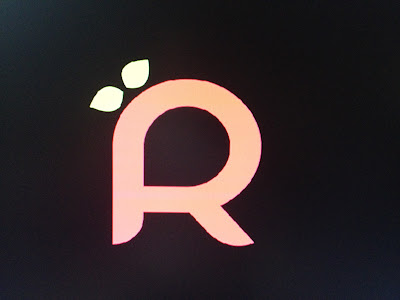](https://res.cloudinary.com/gregpakes/image/upload/v1439623920/yabarmmqhhxoyx9geqg8.jpg)
The boot logo appears!
---------------------------------------------------------------------------------------------------------------------------------------------------------------------------------------
\
It works!!!!\
\
---------------------------------------------------------------------------------------------------------------------------------------------------------------------------------------
[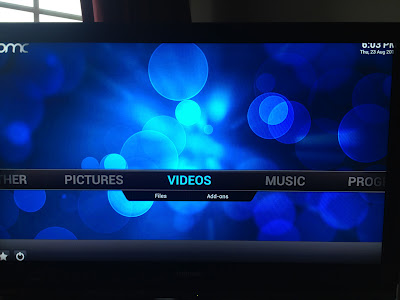](https://res.cloudinary.com/gregpakes/image/upload/v1439623921/ql3dkqznbgeqfeihk46l.jpg)
Its working!
---------------------------------------------------------------------------------------------------------------------------------------------------------------------------------------
What next?
----------
To control the **Pi**, I simply plugged in a USB mouse I had around the
house and if plugged in before boot up, **raspbmc** detected it with no
issues and I was able to start configuring it.
\
From the last picture, you might be able to see that the picture is
slightly too big for my TV. I initially tried to resolve this by going
into the **Calibration**, and whilst this looked hopeful, I was unable
it exit it with only the mouse. I eventually fixed this issue by
setting the **Zoom** setting to -6%. This can be found in the video
settings section of **raspbmc.**
**\
**
There are still many things I** **need to do with my **Pi** in order for
it to be treated as a normal TV appliance and these will be covered in
future posts.
\
All that remains is to make a donation to Sam Nazarko. I think this is
a system that I will get a lot of use out of and therefore have no
problem paying for it. The donation link can be found
[here](http://www.raspbmc.com/).
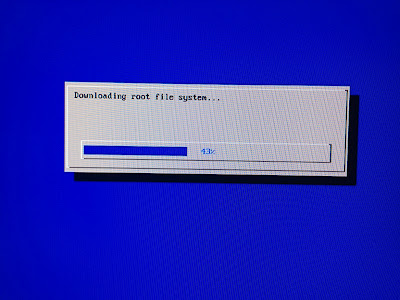 Initial download of the root file system
Initial download of the root file system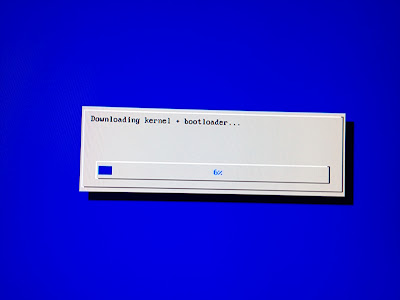 downloading the kernel and bootloader
downloading the kernel and bootloader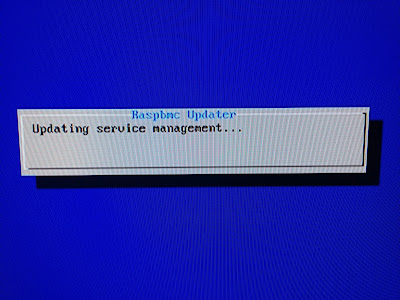 Management Service requires updating
Management Service requires updating